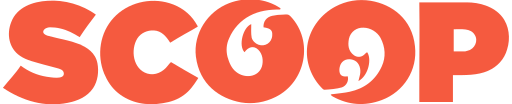Web usability consultant Louise Lum shares her opinion
Web usability consultant Louise Lum shares her opinion on how to make websites user friendly for older people.
Liam Butler: How can websites be made user friendly for older people?
Louise Lum: Many factors dictate how people use (or don’t use) websites and technology. Age is an important one, but personality and motivation are examples of other key factors. Following good website usability and accessibility practice will benefit older visitors to your website as well as their family and supporters looking for information and services to help them.
By using a familiar ‘mental model’ like a newspaper when developing content and taking into account key issues like text size, cognition, fine motor skills, connection speed and key tasks, you can make your website more user friendly for older visitors.
Everyone will benefit
Like many areas in life, following good usability and accessibility practice enhances the experience for everyone. For example, ramp entrances to buildings not only make it accessible to people using wheel chairs but to mums (like me) with their buggies and toddlers who prefer running up ramps to the stairs.
So this advice is not just specific to older people. All the visitors to your website will benefit.
Let’s start with definitions...courtesy of Wikipedia
“Web accessibility refers to the inclusive practice of removing barriers that prevent interaction with, or access to websites, by people with disabilities.”
“Web usability is the ease of use of a website. Some broad goals of usability are the presentation of information and choices in a clear and concise way, a lack of ambiguity and the placement of important items in appropriate areas.”
When it comes to developing websites for older people these areas are distinct but also very intertwined.
Use a familiar mental model - think of your site as a newspaper
Newspapers (and magazines) are something older people are very familiar with. The content layout conventions (or mental model) are second nature.
The same can’t be said for accessing content on websites. Often the many options are overwhelming and there is too much competition for your focus and attention.
So in order to help it look and feel familiar for older people I recommend you keep the newspaper mental model in mind when you develop content for your website.
How do you read a newspaper? Do you scan the headlines first? Look at the images for more context? Then, if you’re interested, read the first paragraph of the article? And then, if you’re really interested, read the entire article?
On websites, the headings are headlines, the images provide context, and a well-written first paragraph or a summary can help visitors to your website quickly decide if the content is relevant to them.
Other key issues...and how to address them
Size matters
Text on a website can be resized in the browser (either in the menu or using ‘pinch to zoom’ on a touch screen) and some sites make it easier by providing specific buttons - see example on the Alzheimers NZ website (www.alzheimers.org.nz). However I recommend that the set text size is increased so that it is easy to read for most readers. The key to a good user experience is to avoid the need for adjustment.
Cognition and short-term memory
My short-term memory isn’t great, let alone my 81-year-old father! When you present information on a website don’t overwhelm with too many options. Research shows that you can only hold 3-5 items in our ‘working memory’ so it’s a big ask for older visitors to digest your key messages when faced with digital information overload. See the work of neuroscientist Daniel Levitin for more on this topic.
Fine motor skills
Older visitors and people with physical disabilities find drop-down menus that appear when you ‘hover’ over a navigation item difficult to use. This is because you have to move your cursor or finger very specifically (and sometimes quickly) in order to make a selection.
A good alternative is using drop-down menus that activate on ‘click’ or better still avoid them all together and provide the second-level navigation underneath the main navigation or on the side of the page. The Save the Children website is a great example of accessing second-level navigation without using drop-down menus - www.savethechildren.org.nz.
Connection quality/speed
Older people may not be able to afford the latest broadband connection. Avoid using lots of large images and if you have video content provide a text transcript. An image-dense site and video content, while visually appealing, take a long time to load on a slow connection.
Key tasks and audiences
When I talk about website usability this is the area I prioritise. It applies to all visitors to your website. What are the key tasks, or reasons, for visitors to come to your site? Find out more about your organisation/product/service? Access resources? Sign up? Donate? Find contact details?
Define the key tasks for your website and prioritise the content that enables visitors to complete them.
Think about who your true audience is when defining the tasks. In the case of my 81-year-old father, the real audience for websites focusing on his needs are his family and supporters. He prefers to get his news and information via the radio, newspaper and magazines. Could the same be said for some of your older stakeholders?
Louise Lum has over 10 years’ experience working on public sector websites both in New Zealand and the UK. In 2014 she joined the Community Comms Collective (www.communitycomms.org.nz) and set up a free website usability assessment service for community organisations. In April 2016 she launched her own website usability consultancy, Task Usability (www.taskusability.co.nz).
Liam Butler is a Nelson based Social Worker who also contributes to insitemagazine.co.nz by asking leaders in the health and disability sector their opinion on issues affecting New Zealand’s aged care and retirement sector.
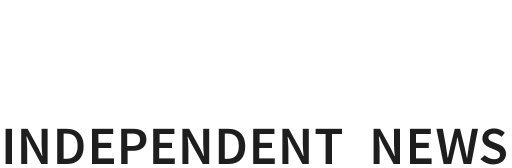
 Adrian Maidment: Supermarket Signs
Adrian Maidment: Supermarket Signs Ian Powell: Revisiting Universalism
Ian Powell: Revisiting Universalism Martin LeFevre - Meditations: In A Global Society, There Is No Such Thing As “National Security”
Martin LeFevre - Meditations: In A Global Society, There Is No Such Thing As “National Security” Binoy Kampmark: Secrecy And Virtue Signalling - Another View Of Signalgate
Binoy Kampmark: Secrecy And Virtue Signalling - Another View Of Signalgate Gordon Campbell: On The Americanising Of NZ’s Public Health System
Gordon Campbell: On The Americanising Of NZ’s Public Health System Ian Powell: Trumpian Health Leadership
Ian Powell: Trumpian Health Leadership