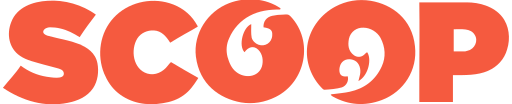Apple’s 2016 MacBook Pro has a slim new body. It boasts a faster processor, larger trackpad, improved keyboard, better speakers and a glorious high-resolution Retina display.
Everything in that list, except maybe the keyboard, is an improvement on earlier MacBooks. If you own an old MacBook Pro that’s approaching the end of its life, now is a good time to upgrade. You’ll get a definite performance bump, a better experience and greater mobility.
Complaints about ports and dongles are real enough, but overstated. In a year or so everyone will wonder what the fuss was about.
The more expensive new MacBook Pro models have two important additions. The Touch Bar and Touch ID sensor are a departure from earlier computer designs.
Apple’s Touch Bar replaces the row of function
keys while the Touch ID button sits on the far right of the
function key row where the power button once
lived.
Cosmetic or innovation?
People want to know if the Touch Bar and Touch ID are gimmicks or whether they help productivity. They may not be a Great Leap Forward, but they are useful. More useful than you might think. And they are more than just cosmetic upgrades.
Touch ID works on the MacBook Pro in the same way it does on iPhones and iPads. You can use it to bypass the login password. It maybe not give you a huge productivity boost, but it makes for a better experience.
Move back to a Mac without Touch ID and you’ll miss it.
Touch ID also works as verification for
some apps and websites. If you have Apple Pay you can use it
to make payments. You can login to some services with it. It
won’t change your life, it will rub a few rough corners a
fraction smoother.
Touch Bar controllers
Replacing the function key row with a Touch Bar is more radical than it looks. You can still use the function keys by hitting the function key. If you’ve memorised function key short cuts they are all still there. At times I’ve managed to turn unchanged type the keys and they are exactly where my fingers expect to find them. But replacing function keys is not the whole story.
Because the Touch Bar is a long, thin touch screen many apps can use the space to let you know your function key options. They can display function names, not just F1 or whatever.
They can have names written on them, show icons or be displayed in bright colours to draw your attention. The functions can change dynamically depending on the state of the software.
In the Safari browser tiny thumbnails of tab displays show allowing to switch quickly between pages. Navigation keys are also more obvious.
![]()
Touch Bar when a video is playing in Safari.
The Touch Bar comes into its own when apps need slider controls. In iTunes you can move a slider to control the volume.
![]()
Touch Bar for iTunes.
In Garage Band the slider
controls various functions for things like the mixing desk
or dials used for synthesiser settings and so on. In
graphics apps and photos editing tools you can use the Touch
Bar to pick colours and so on.
It’s a touch screen…
With the Touch Bar Apple has drawn a clear line in the sand between Macs and Windows computers.
Apple company wisdom has it that if you want a touch screen device, you can get an iPad. If you want a more traditional Keyboard-based computer get a Mac. That way won’t need to keep reaching from keyboard to screen and back again.
![]()
Touch Bar for MacOS Mail app.
Apart from anything else, that constant reaching an occupational overuse hazard waiting to happen. The reach from keyboard to screen is neither natural nor comfortable. I found aches on my forearms when I first spent a lot of time with the Microsoft Surface.
So the Touch Bar gives you some of the
functionality you might get from a touch screen, but without
the constant reaching.
Theory, practice,
That’s the theory. In practice it works better than you might expect. If it doesn’t make a lot of sense when you see the idea written down, wait until you start using it for real tasks. It takes a little adjusting.
Apple hasn’t done a great job of explaining any of this in its marketing so far. The Touch Bar wasn’t well described during the October 27 MacBook Pro launch.
To be fair, there wasn’t a huge amount of software support for the feature at the time of the launch. It has been progressively added over the past six weeks or so with more and more software using the feature. You also get the feeling that many developers have yet to learn how to make the most of the Touch Bar.
It’s hard to estimate how much extra you pay for Touch Bar and Touch ID because the specifications of models with and without the features are somewhat different.
Even if it is not a great leap forward, it is a useful step towards greater productivity. Often when Apple makes a change of this type, there’s a little market noise or even sneering from rivals, then other computer makers add the feature or something similar to their products. This may not happen with Touch Bar as the Windows world is busy ploughing ahead with full-on touch screens.
Understanding Apple’s MacBook Pro Touch Bar was first posted at billbennett.co.nz.
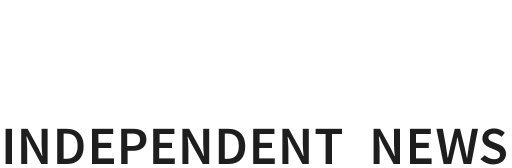

 Binoy Kampmark: Detained Without Charge - Eleven Yemenis Leave Guantánamo
Binoy Kampmark: Detained Without Charge - Eleven Yemenis Leave Guantánamo Ramzy Baroud: The War Criminal 'Victim' - Netanyahu’s Inevitable Fate
Ramzy Baroud: The War Criminal 'Victim' - Netanyahu’s Inevitable Fate Martin LeFevre - Meditations: From Symbolic Consciousness To Insight Consciousness
Martin LeFevre - Meditations: From Symbolic Consciousness To Insight Consciousness Binoy Kampmark: Arresting And Killing Greenies - Targeting Climate Change Protests
Binoy Kampmark: Arresting And Killing Greenies - Targeting Climate Change Protests Ian Powell: Welcome Puberty Blockers Report But Beware Derailing Transphobia
Ian Powell: Welcome Puberty Blockers Report But Beware Derailing Transphobia Gordon Campbell: On Why We Can’t Survive Two More Years Of This
Gordon Campbell: On Why We Can’t Survive Two More Years Of This