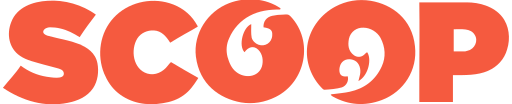Acronis True Image promises to store all your data so you can recover it in a hurry. The company's marketing says the process is complete and easy.
You are give a choice of storing data to a local drive, in the cloud or both. Acronis also says it has high levels of security.
None of this is unique to Acronis. Almost every other backup tool offers the same basic story. Acronis differs from the pack by adding defence against the ransomware dark arts. It also uses blockchain to keep the marketing, if not the software, bang up to date.
For testers there is a 30-day free trial. If
you want to buy the software you can choose from a variety
of options. You can choose a US$50 standard one-time payment
for one computer. This rises to US$80 for three computers
and US$100 for five devices.
Backup to cloud
Acronis' advanced package is the same price. It is a one-year subscription that adds up to 250GB of cloud storage.
There is also a premium plan. This has 1TB of cloud storage. It also includes blockchain certification of files and electronic document signatures. This costs US$100 for a single computer and $160 for five devices.
I tested the advanced package. My first job was to download and install the software on my Mac. That task isn't going to trouble anyone that has used computers before.
The
software loads as a background app on the Mac. It places a
discreet icon on the menu bar. This doesn't add much
functionality, but does remind you the software is running.
Most of the time the software chugs away in the background
making backups. It needs little human
intervention.
Dashboard
Acronis deserves praise for its software dashboard. The design is clear and uncluttered. Although there's a nod to the MacOS Finder design, you're never left wondering where you are.
On the left of the display a column shows the important functions: Backup; Archive; Active Protection and Account.
When you're in the main backup function you'll also see a list of devices and their backup locations. Adding new ones is simple. You can choose the Acronis Cloud or browse your local network to find a suitable place to store a backup. You can check earlier backups from this screen.
There's an
option to backup now. When you create a backup you can
choose whether to save everything or select files. Once
you've made an initial backup, incremental backups are
automatic. by default the software makes an incremental
backup once a day. You can change this. If you like, hourly
backups are an option.
Slow start
While the software works as promised, Acronis True Image 2018 is not trouble-free. The first problem was that I had difficulty activating the software with my code. It took a few attempts.
The other issue that might put you off is the sheer amount of time it took to make my first cloud backup. My MacBook Air has 256GB of SSD storage. I like to keep around 20 percent free, in part so there's headroom when huge files come my way.
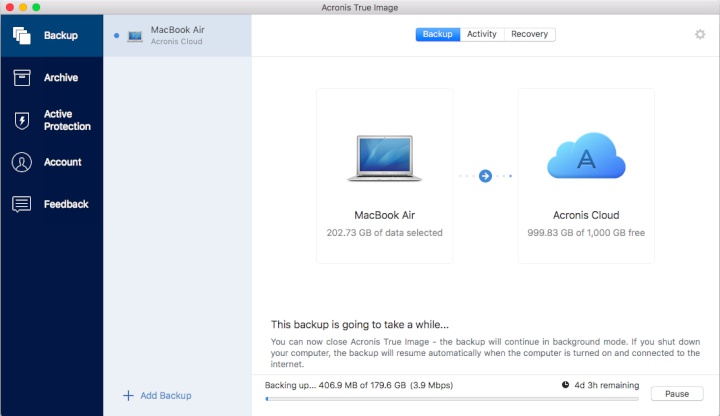
Four days to go
For my initial backup I choose everything on the drive. A total of 203GB. You can see this in the screen shot above. Acronis interpreted this as a total of 180GB that it needed to send to the cloud.
The software warns: "This backup is going to take a while...". It wasn't kidding. According to the display it was going to take four days and three hours.
Often MacOS starts a huge backup to my network drive warning it will take a long time. It then reconsiders and re-estimates once the transfer gets underway. I assumed this might be the case with Acronis True Image.
It wasn't. It really wasn't. In the end the initial backup took a little longer than four days and three hours.
Now here's
the odd thing: that screen shot above says the backup is
running at 3.9Mbps. That's fair enough, but I have a VDSL2+
connection that usually runs at between 45 and 70Mbps. I can
BitTorrent at around 40Mbps. Streaming HD video works
without a hitch.
Bandwidth blues
It's good that Acronis doesn't hog all the bandwidth on the home connection. But it could take more than under 10 percent. It turns out, it doesn't use anything like 10 percent.
I took the second screenshot 24 hours after the first. Acronis says it works in the background while you get on with other tasks. That's possible. But a whole day after starting the initial backup, it had only uploaded 4GB of the total.
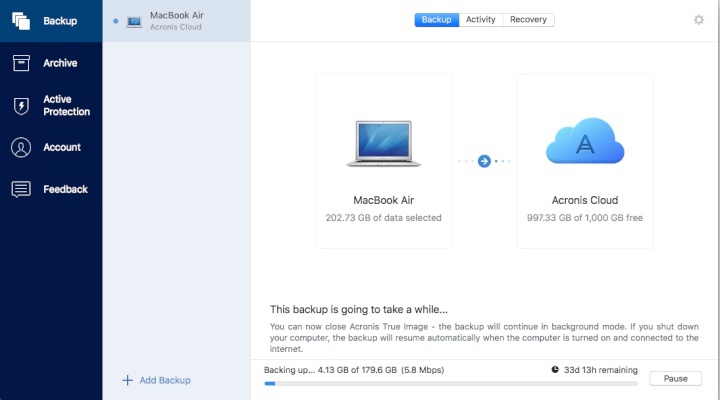
After one day, there are
another 33 days to go...
As the second screenshot shows, at this rate it would take 33 days to handle the initial backup. In the event it took 4.5 days, about 110 hours in total. So the average speed was about 0.5Mbps.
In
the preferences there's an option to halt backups if your
laptop is working on battery power. There are no other
settings here to tweak to speed things up. For the record I
had the software set to continue while on battery
power.
Australian servers
On the backup screen there's a small cog icon to adjust settings. The options here allow you to chose where to backup your data. The software selected an Australia default server for me. If that bothers you, there are alternatives.
You get the choice of optimal or maximum data backup speed. Optimal uses less of your bandwidth freeing up capacity for other apps. At first, this didn't appear to make much difference to the upload speed for the initial backup. The pace picked up some time after I chose the option. I'd like to see more transparency in these settings, four and a half days for an initial backup is not acceptable.
Once it finished the initial backup, Acronis works at a cracking pace. Subsequent incremental backups often hit speeds in the mid-20Mbps range. They all happen in the background. It's reliable and rock solid.
There are
some neat touches. Acronis allows you to archive files to
its cloud. You can send them via the app, and retrieve them
using a web interface. In fact, you can use this web
interface to recover your data at any time without the
app.
More secure than alternatives
Acronis' key selling point is the blockchain technology. This determines if anyone else has altered your online archive.
Before we look closer at how this works, the description above should trigger alarm bells. You might think an online cloud backup service should be secure enough to guard against anyone else accessing your data.
Acronis says that one of the best defences against ransomware is to keep regular backups. Ransomware works when criminals encrypt your data. They say they will give you the encryption key in return for money, usually Bitcoin.
That defence only works so long as the ransomware criminals don't encrypt your backups along with the main data store. Hence the need to check no-one else is tinkering with your files.
You'll have to decide for yourself if this is
useful.
Verdict: Acronis True Image 2018
If you're in business and have important data you should already be making local and offsite backups. There are plenty of choices for making offsite backups in the cloud, Acronis is a good, secure option.
Once you've made the first backup, the incremental updates are fast. There's little work needed on your part and you don't need to be a geek to understand how the software works.
While True Image 2018 may feel like overkill for many user, Acronis prices are reasonable. It costs little more than alternatives that are neither as safe nor as simple.
Review: Acronis True Image 2018 — serious backup was first posted at billbennett.co.nz.
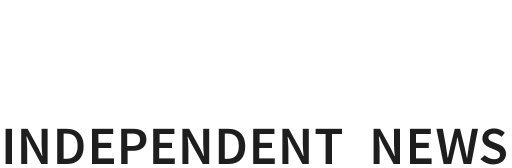

 Binoy Kampmark: Detained Without Charge - Eleven Yemenis Leave Guantánamo
Binoy Kampmark: Detained Without Charge - Eleven Yemenis Leave Guantánamo Ramzy Baroud: The War Criminal 'Victim' - Netanyahu’s Inevitable Fate
Ramzy Baroud: The War Criminal 'Victim' - Netanyahu’s Inevitable Fate Martin LeFevre - Meditations: From Symbolic Consciousness To Insight Consciousness
Martin LeFevre - Meditations: From Symbolic Consciousness To Insight Consciousness Binoy Kampmark: Arresting And Killing Greenies - Targeting Climate Change Protests
Binoy Kampmark: Arresting And Killing Greenies - Targeting Climate Change Protests Ian Powell: Welcome Puberty Blockers Report But Beware Derailing Transphobia
Ian Powell: Welcome Puberty Blockers Report But Beware Derailing Transphobia Gordon Campbell: On Why We Can’t Survive Two More Years Of This
Gordon Campbell: On Why We Can’t Survive Two More Years Of This