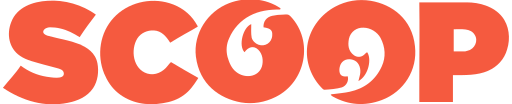The iPad is a great tool for writers. For many professional and part-time writers it is a better option than a laptop.
In this feature we’ll look at why the iPad could be a better option for you. We’ll examine which model iPad to choose, explore keyboards and outline writing applications.
You don’t need an expensive high-end iPad model for writing. The standard NZ$569 (mid-2020 prices) iPad has everything you need. It’s powerful enough and has a screen you’ll have no trouble living with.
Write on any iPad
Writing is an undemanding application for a computer or a tablet. It barely skims the surface of a device’s capabilities. That said, you need enough computing power for the screen to keep up with fast typing and to display crisp, readable text.
Every 2020 iPad meets that standard including the iPad mini. Indeed, every iPad from the last five years will do the job and do it in style.
When I’m away from my desk, I use a top-of-the-range 12.9-inch iPad Pro for writing. It has far more power than I need to put down words, in my case I use the extra grunt other applications.
Apple could have designed the iPad with journalists like me in mind. They are more portable than even the slimmest, lightest laptop. Their batteries tend to last hours longer than most laptops. And they do a good job of hiding complexity.
It’s no trouble to pull out an iPad and work on in a cafe, on an airplane tray-table, or, at a pinch, on your lap. Sure this is true of a good laptop, but it is more so with the iPad.
Why is the iPad a great writing tool?
When Apple launched the first iPad it pitched the tablet as a media consumption device. It was clear early on that it could do more. Today’s iPads are better than laptops for many creative tasks.
When it comes to writing the iPad has many advantages:
- It has long battery life. Sure, you can find laptops that will go 12 hours between charges. Yet, measure-for-measure, an iPad will last longer between charges than a conventional computer.
- Focus. While you can now open two or
more side-by-side screens in iPadOS, the operating lends
itself to doing one thing at a time.With the iPad you can
focus on writing without other apps distracting you. Turning
off notifications and concentrating is much
easier.
This is why the iPad is the closest modern equivalent to a portable typewriter.
- Portable. The iPad is more portable than any laptop. It can go places laptops don’t.
- One aspect of the iPad’s portability is that you can work on it even when you are standing.It’s possible to thumb type on the screen keyboard while your are standing. I’ve done this at press conferences. I’ve done this waiting in queues to board planes.
- This means you can write in more places, more often. Yes, you can do that on a phone, but it’s not the best writing experience. It is not easy to write standing up with a laptop.
- The same applies if, say, you are sitting cramped on a crowded plane flight. At a pinch you can tap out words holding the iPad in vertical or portrait orientation when there’s no room for a keyboard.
- Being able to use the taller portrait orientation is an often overlooked bonus.There are subtle ergonomic problems with writing across a wide screen. This tends to make errors harder to spot. A narrow width is easier to proof-read. If you are writing words to print on paper, the screen orientation more closely mirrors how your words will appear on the finished document.
- iPads have glorious, well-lit high resolution screens. Higher resolution means your eyes don’t tire as fast. You can work for longer stretches and retain concentration for longer.
- No waiting. An iPad is always ready to go the moment it is switched on. Yes, modern laptops can do the same, but you can always start writing in seconds on an iPad.
Pick an iPad, any iPad
iPads range in size. The smallest is the iPad mini, with a 7.9-inch display. That’s roughly 200 by 135mm. At the other end of the scale the 12.9-inch iPad Pro display measures 280 by 215mm. It has more than twice as much screen.
The Mini weighs 300g. That’s roughly the weight of two phones. The larger size iPad Pro is 640g, about half the weight of a laptop with the same size display.
Even when you add a keyboard, iPads are smaller, lighter and more portable than almost every laptop. The nearest non-iPad competitor would be a Microsoft Surface tablet.
If money is no object, you can choose the iPad that you find comfortable to read. If it is an object, pick the iPad you can afford.
Cellular or not?
Few people need the models that include cellular phone technology for connecting to the net.
You’ll find Wi-Fi is available in many of the places where you will want to write. Where it isn’t, you can tether your iPad to your phone and connect that way.
This works with both iPhones and Android phones. The experience is better and smoother if you have an iPhone, but don’t get hung up on this point, it isn’t a deal breaker.
Cellular adds around $220 to the price of a Wi-Fi iPad. The other option that adds to the price of an iPad is storage.
iPad storage
While you don’t need a huge amount for storage for written documents, you may want to store music, other audio, photographs and video. These are all storage hungry.
There is a terabyte storage option for the iPad Pro. This adds NZ$900 to the price of the base 128GB model. It will be overkill for many readers. I have a huge music collection, store audio and video files and struggle to fill a 512GB iPad. That size of storage will add roughly NZ$500 to the base price.
The exact amount of storage you need should take into account what other devices you own. If you have a computer and an iPad, then you won’t need to splurge on a lot of storage. Likewise, if you can offload files that you don’t need all the time to an external drive, you can save money.
One thing you must be aware of is that it is near impossible to upgrade iPad storage. It’s a decision you need to get right before you buy.
Based on my experience, I’d suggest you should budget for at least 256GB of storage and consider buying 512GB. That’s the amount I have on my own iPad, it has enough headroom for me to never worry about running out of space.
iPad keyboard considerations
A keyboard isn’t essential if you own an iPad. You can do a lot without one and there is always the Apple Pencil and handwriting recognition.
But this is all about writing on an iPad. A keyboard is always going to make that easier.
There is no shortage of iPad keyboards to choose from. Any iPad will work with any Bluetooth keyboard.
When you buy an iPad, chances are someone will attempt to sell you a keyboard as an add-on. Apple’s iPad keyboards are the most straightforward choice, although your choice should be down to what you find comfortable. That’s both from an ergonomic point of view and from a budget point of view.
Magic Keyboard
At NZ$550 a pop, Apple’s Magic Keyboard is an expensive, Rolls Royce option. It’s good, when you use it at a desk or on a flat surface it is little different from a laptop keyboard experience.
The $320 Apple Smart Keyboard Folio is less expensive. It’s the one I choose for when I’m on the move. It has the best balance of function and price. Again, it gives the iPad a laptop feel. Yet it is more flexible and feels less robust than the Magic Keyboard.
Then there’s the NZ$260 Apple Smart Keyboard.
Not all Apple keyboards are available for all iPads. One aspect of the Apple keyboards that you might see as a negative is that they flex more than you might expect if you are typing on your lap. When used this way they are not as solid as laptops.
Two third-party brands to consider are Logitech and Brydge. You can save a few dollars when compared to Apple prices. Brydge makes hard shell keyboards that turn your iPad into something laptopesque.
When I looked there were a dozen Logitech iPad keyboards. The range covers all iPad models.
Protection
All the keyboards that are made to work with iPads offer a degree of protection. That’s important if you are mobile. The devices are not fragile, but once you start moving about the potential for dropping them or doing other damage increases.
Keyboards a matter of personal taste. I touch type and find there’s a huge variation in what works for me. The only way you can be certain is to have a quick test drive before buying. It may make sense to shop online for an iPad, I recommend you visit a physical store before choosing a keyboard.
Much of the time I use a first generation Apple Bluetooth keyboard and a mStand tablet from Rain Design to hold the iPad. It’s a simple and elegant approach.
Buying an Apple Pencil can be confusing. There are two models. The one you buy depends on your iPad model.
It’s not realistic to use a Pencil for long writing jobs. They are great for jotting quick notes when on the move. My regret is that I can’t use shorthand to write with an Apple Pencil.
File the Apple Pencil under nice to have rather than essential. Although there are people who say they can’t live without them. It’s a good thing to ask someone to buy you as a present.
Writing apps
There are iPad versions of two best-known writing apps: Microsoft Word and Google Docs. While they may be all you need, there are a wealth of alternatives that may suit your needs better than the juggernauts.
It’s controversial, but I argue Word is a better experience on the iPad than on a Windows or Mac computer. It’s stripped back and has an elegance that’s hidden on a conventional computer.
If your iPad has a screen smaller than 10.1-inches, Word is free.
Otherwise you can buy Word for the iPad as part of any Microsoft Office subscription. If you use the software at work, or on a computer, you may already have a licence.
A Microsoft Office licence costs around NZ$130 a year, although you can find deals.
There is a web version of Microsoft Word, which is handy if you need the software in a hurry and don’t have the app loaded.
One Word drawback is that it doesn’t dovetail as neatly into the Apple-iPad world as many other writing tools. You are pushed towards using Microsoft OneDrive instead of iCloud or Dropbox.
Likewise, when you try to mail a Word document, the software assumes you want to send it using Outlook, not the stock iPad Mail app.
Google Docs
Google does something similar with Google Docs on the iPad. You can use the app in its familiar web-based version. When you open a document, say from Google Drive, there’s an option to download and install a Google Doc iPad app.
If you don’t choose to download, opt to open the document in Safari, a second pushier screen pops up asking you a second time. Never forget that installing a Google app gives the company permission to spy on your iPad.
Google Docs works fine on a browser on the iPad. I’m hard-pressed to see any difference in the user experience when compared with Docs on a laptop or desktop computer. If you are all in with Google, the app might make more sense. Otherwise, stick with the web version.
While Microsoft Word has collaboration features, Google Docs is a better choice if you work with others to build documents. Better, not foolproof.
Apple Pages
Apple’s own Pages word processor is included as standard with every iPad. It could be all the word processor you need. It will open documents created with Word or Docs and you can send Pages documents in the Word format.
As the name hints Pages is more page design oriented that Word or Google Docs. This works better than you might expect on an iPad, although you will need a larger screen to make the most of it. Pages is ideal, a better bet than Word or Docs, if you plan to create Apple Books or PDFs.
There’s one Pages feature I love, even if it is not my first choice for writing on the iPad. Presenter Mode turns the iPad into an autocue. When I’m on a long radio broadcast, presenting live or doing similar work I use it as a prompt.
Every writer has their favourite apps. Different writing tools perform different functions. What works best for you depends on what writing you do and what you are familiar with.
iA Writer
For my everyday work the best writing app is iA Writer. It may not suit you. iA Writer is not a word processor, it is a text editor. That means it’s a barebones writing app with few features. You can download it from the App Store for NZ$30.
iA Writer uses Markdown. This is a way of formatting text without lifting your hands from the keyboard. It takes minutes to learn and can speed up writing.
Byword is a good NZ$6 alternative to iA Writer. The developers neglected the app for a while, but are now back on the job.
Other writing apps
Two other apps worth considering are Scrivener and Ulysses. I’m not familiar with either beyond testing them both many years ago.
Scrivener, NZ$19 in the App Store, sells as a writing tool to help novelists. That means it has database features to help track characters and other novel elements.
Fans swear by the app. It goes in the opposite direction to where I want to go with writing on my iPad. That is, it adds complexity.
Ulysses has the same Markdown formatting as iA Writer and Byword, but adds a lot of word processor-like features. This sounds contradictory, but it marries a minimalist look and feel with background complexity. You’ll either love it or be bewildered by it.
The app is a free download, you can test it without paying. After that it costs NZ$11 a month or $92 a year to use. That makes it expensive if you don’t expect to tap into its complexity.
You aren’t restricted to using an app made solely for writing. Many general applications include editors that may serve your purposes.
There are iPad users who write everything in the Notes app that comes as part of the iPad operating system.
Tools like Evernote are popular with iPad writers. Bear is another app that comes up in conversations about writing on the iPad. It is more a note-taking app than a text editor, but it covers all the bases. Simplenote is a free alternative.
A practical guide to writing on the iPad was first posted at billbennett.co.nz.
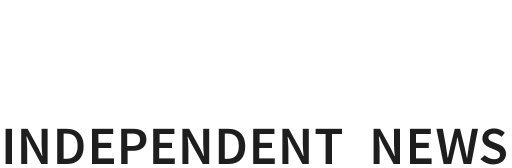

 Binoy Kampmark: The Selling Of America - Ending The US Dollar’s Exorbitant Privilege
Binoy Kampmark: The Selling Of America - Ending The US Dollar’s Exorbitant Privilege Frances Palmer: Remembering Vietnam And Cambodia 50 Years On During ANZAC Week
Frances Palmer: Remembering Vietnam And Cambodia 50 Years On During ANZAC Week Binoy Kampmark: Euphemistic Practices - The IDF, Killing Aid Workers And Self-Investigation
Binoy Kampmark: Euphemistic Practices - The IDF, Killing Aid Workers And Self-Investigation Gordon Campbell: On The Left’s Electability Crisis, And The Abundance Ecotopia
Gordon Campbell: On The Left’s Electability Crisis, And The Abundance Ecotopia Ramzy Baroud: French Contradictions | Macron's Palestine Play - Too Little, Too Late?
Ramzy Baroud: French Contradictions | Macron's Palestine Play - Too Little, Too Late? Martin LeFevre - Meditations: Easter Reflections
Martin LeFevre - Meditations: Easter Reflections