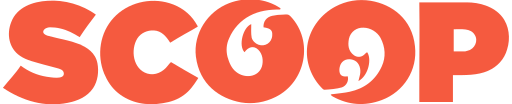You may already have Pages 12. Apple installs the software on new Mac computers. It doesn’t come preinstalled on new iPads or iPhones, but you can download it for free from the App Store.
There is a
web version of Pages on iCloud that anyone can use, you
don’t have to be an Apple customer. The web version works
fine with Windows, ChromeOS or Android. You will need to
sign up for a free iCloud account that comes with 5GB of
storage.
Where iWork fits in the bigger picture
Pages 12 is part of iWork, Apple’s office productivity suite. It sits alongside Numbers, a spreadsheet and Keynote, a presentation app. The three are made to be used with each other and share many common ideas and controls. Learn to use one and you have learned them all.
For many Apple users Pages will be the only word processor you ever need. It integrates brilliantly across the various Apple devices and to iCloud. You can move from device to device and get the same user experience, Pages works much the same way everywhere.
The main alternatives to Pages are Microsoft Word, which is part of Microsoft Office and Google Docs which is part of GSuite.
Office and GSuite are not free, although there are free options. You may not find these free options enough for serious work. If you prefer free software there is LibreOffice.
Microsoft
Office and LibreOffice offer more features, but many of
these are not essential for everyday
word-processing.
Is Pages as good as Microsoft Word?
The simple answer to this question is that it depends on what you want to do and who you work with.
Pages, Word and Google Docs each have a different central focus. Pages is all about putting words and pictures onto a printed or online page.
Its strength lies in layout.
You could produce an advertisement, a newsletter or a pamphlet faster with Pages than with, say, Microsoft Word and a layout app.
You might choose Pages as a low
cost alternative to a professional design application like
Adobe Indesign.
Compare Pages with Word
In comparison, Word has every conceivable word processor feature including many that you may never use. This makes it popular with large companies and professional users, such as lawyers.
It is a sprawling, complex comprehensive application. That makes it versatile, but it takes a long time to learn how to get the best from it. In comparison Pages is lighter and quicker to master.
Apple built Pages
to work with its computers, tablets and phones. If you are
familiar with these products, Pages will feel familiar.
Microsoft developed Word for Windows computers. These days
the Mac versions are far better than in the past, but there
are times when that Windows heritage can confuse Mac
users.
Is Pages better than Google Docs
Again, it depends what you want to do and who you work with.
Google Docs’s strength is in collaboration. Pages is great for collaboration if you only work with colleagues who use Macs. Otherwise it is not as good as Google Docs. Nor is Microsoft Word.
While Google Docs is good on a desktop or on a ChromeOS device, it is far from the best choice on a tablet or a phone. Google’s mobile apps are inferior to Pages or Microsoft Word. Pages works far better on Apple tablets and phones.
Likewise
Pages is a long way ahead of Google Docs for layout and
complex documents. In terms of features it sits between
Google Docs and Word.
Using Pages 12
You can use Pages on multiple levels. Need to knock up a document fast? Pages can do this, it will guide you through adding typography and inserting images. You can power through the tasks in no time.
There are templates to help you get started. Pages has the best range of templates of any popular word processor and there are many more you can download from Apple and third parties.
When you first open Pages you’ll see a main window and a right-hand sidebar. This sidebar shows formatting and layout controls. If you want to focus on words, it is easy to hide the side-bar.
A second, optional left-hand sidebar can show comments and features like a table on contents.
Unlike other word processors, there isn’t a draft view. This can be annoying at first because, as the name suggests, Pages is organised around pages. And like every other word processor, that means it sees the world from a printed document perspective.
No matter what you are working on, there can
be headers and footers to navigate, even if you plan to
build a single online-only document.
Working with others
Pages can opening and write documents for other word processor formats but has its own native format. Some features, largely to do with layout, don’t necessarily make it when converting to other document formats. And nothing else reads native format Pages documents.
This isn’t much of a problem in practice as long as you remember which features don’t translate. You can’t send a native Pages document to a colleague using Microsoft Windows and expect them to open it. There is a workaround, but it involves them signing up for an iCloud account and opening the document in the online version of Pages.
Life is far easier if you remember to save your Pages document in Word before sending. You can choose to send as PDF, text or RTF. Don’t expect your formatting to stay unchanged if you make a round trip where a colleague edits and returns the document.
The software picks up almost everything from other formats. You could, say, open a Microsoft Word document that has review comments and mark-up, then work through these in Pages.
Pages
collaboration works fine if you work on the same document as
a colleague using either Pages or the web
app.
iPhone, iPad
Pages shines on an iPhone or iPad. You’ll see a simplified view of the app, but all the desktop features are there. You may have to dig around to find them.
On the iPhone you can use a screen view designed to make editing easier. It hides the images and fancy features allowing you to focus on the text.
Apple has a feature on its operating systems called Continuity. It means that if you have Bluetooth switched on and both devices are on the same Wi-Fi network, you can move seamlessly from editing a Pages document on one device to another.
Another feature called Handoff means you can pick up on another device where you left off.
It feels like magic to work on a desktop document at home and continue to edit the same document on your iPhone while riding on a train or bus to work.
If Pages 12 has a weakness it is
dealing with long documents. It’s fine if you are writing
anything up to a few thousand words, say a long essay,
magazine feature or book chapter. Things break down when
documents get bigger than this.
Reviewer’s notes
- The iPhone and iPad versions of Pages have a useful Presenter Mode which can turn your device into a teleprompter or autocue. Words appear in big text without any images or distractions and you can make it automatically scroll down.
- A recent update adds support for Apple’s Shortcuts automation tool.
- Pages has support for language translation on the fly.
- You can use Apple’s Scribble software with Pages on an iPad. It works with the Apple Pencil to turn handwritten notes into typed text. This feature is powerful if you want to add text to a document while you are standing up.
Pages 12 verdict
If you live and work exclusively with Apple devices Pages 12 is potentially the best word processor for your needs. There are simpler alternatives, Markdown editors are a good choice if you crave simplicity and minimalism. And there are more complex alternatives, Word had more features.
Yet for many users Pages 12 is a solid choice and it is free.
Pages 12: Apple’s excellent free word processor was first posted at billbennett.co.nz.
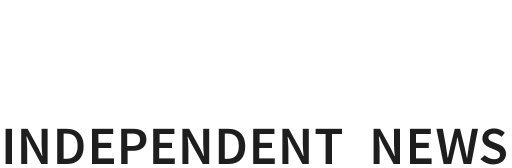

 Peter Dunne: Dunne's Weekly - Trump's Tariffs Still Pose Risks For New Zealand
Peter Dunne: Dunne's Weekly - Trump's Tariffs Still Pose Risks For New Zealand Keith Rankin: Barbecued Hamburgers And Churchill's Bestie
Keith Rankin: Barbecued Hamburgers And Churchill's Bestie Gordon Campbell: On Why The US Stands To Lose The Tariff Wars
Gordon Campbell: On Why The US Stands To Lose The Tariff Wars Eugene Doyle: Before It’s Too Late - Reimagine New Zealand’s Military Future
Eugene Doyle: Before It’s Too Late - Reimagine New Zealand’s Military Future  Binoy Kampmark: Gender Stunts In Space - Blue Origin’s Female Celebrity Envoys
Binoy Kampmark: Gender Stunts In Space - Blue Origin’s Female Celebrity Envoys Richard S. Ehrlich: A Deadly Earthquake & Chinese Construction
Richard S. Ehrlich: A Deadly Earthquake & Chinese Construction